What's New Log
8 (Drop 2.4)
Release Date: 2024-11-04
What's New?
HDRLS_TEMPRENDER_DIR
Fixed an bug with the HDRLS_TEMPRENDER_DIR environment variable that is needed for users with user names containing none ASCII characters.
8 (Drop 2.3)
Release Date: 2024-10-9
What's New?
HDR Light Studio - Licensing
Fixed RLM license problem with macOS Sequoia (version 15).
Those using macOS Sequoia should update to this build to avoid potential license issues.
We have updated HDR Light Studio to RLM 16.0BL3. This build works with all current licenses out there and is backwards compatible for those running older RLM Server installations.
Cinema 4D
Plug-in added for Cinema 4D 2025
Houdini
Plug-in added for Houdini 20.5 - Supports Python 3.11.
Fixed an issue with Area Lights in Octane 2023/2024.
Please Note: When using Octane Render, new area lights do not show in the IPR and it needs restarting to see them.
Make sure you stop HDR Light Studio via the plug-in before saving your Houdini scene. If you don't, the embedded HDR Light Studio project data is not correctly saved.
Octane Render Standalone
Plug-in added for Octane Render Standalone 2024.1
8 (Drop 2.2)
Release Date: 2024-07-16
New Blender Add-on Workflow
The Blender Viewport can now be streamed into the HDR Light Studio interface, allowing you to use our powerful LightPaint tools directly on Blender's interactive render. This not only simplifies your workflow but also enhances your creative control, making your lighting design process more efficient and enjoyable.
Area Light Texture Scale
The new Texture Scale setting in the Light Properties panel allows the resolution for each Area Light to be scaled. If you are using HDR Light Studio with Unreal, you may be concerned about the amount of memory used by the final area light textures. This new setting allows for low-resolution production render settings for area light textures. That low resolution would be suitable for soft lighting effects where lights don't contain much detail. However, if there was an area light with visual details you wanted to preserve, the Texture Scale setting can be increased for just that area light using the Texture Scale.
Unreal Plug-in Bug Fixes
Bugs fixes include a texture brightness clamping issue with Area Light textures.
8 (Drop 2.1)
Release Date: 2024-04-11
HDR Light Studio 8.2.1 does not add any new features to the main application but is required to work correctly with the plug-in updates.
Plug-in Updates
Modo 17 Support Added & Bug Fixes
We have released an updated HDR Light Studio plug-in for Modo 15,16,17.
Rhino 8 Support Added & Bug Fixes
We have released an updated HDR Light Studio plug-in for Rhino 6,7,8.
For more information see the release notes here.
8 (Drop 2)
Release Date: 2024-03-05
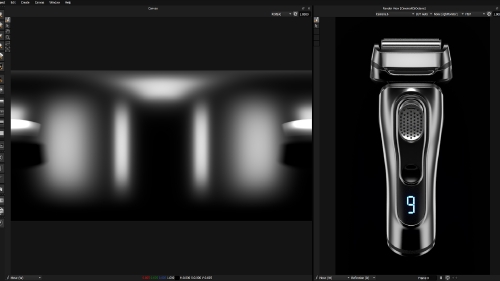
Reflect your lighting designs
When making or editing HDRI maps with HDR Light Studio, you can now add a Reflection Filter to create a symmetrical lighting design along an axis. You can control reflection direction, brightness, and alpha. Blend control allows for smooth transitions when needed. The reflection filter speeds up studio lighting, making it perfect for products and pack shots. Additionally, it offers creative uses for creating floor reflections and water effects.
Learn how to use the Reflection Filter
LightPaint®: Shadow & Shade
There are two new ways to position lights called Shadow and Shade LightPaint methods. These join the existing Reflection, Rim, and Illumination LightPaint methods. In the "Shadow" mode, you can click on your 3D scene to choose where you want the shadow from the light to fall. In the "Shade" mode, clicking allows you to place the light in a way that creates a shade where you want it.
Learn how to use LightPaint®: Shadow & Shade
Infinite Plane for Scrim Lights
Scrim Lights were previously introduced in HDR Light Studio 8.1 as a method to offer a photographic approach to creating studio lighting. Building upon this innovation, HDR Light Studio 8.2 enhances Scrim Lights with the addition of the 'Infinite Plane' setting, ensuring soft lighting effects whenever required. With this enhancement, Scrim Lights are no longer confined by the physical boundaries of the scrim/light, providing even more lighting freedom and versatility.
Learn how to use the Infinite Scrim Light Setting
Auditioning Presets
HDR Light Studio comes with a huge library of lighting content. In the new Audition mode, you can quickly hover over a lighting preset and it is instantly auditioned on the selected light. This makes it much faster to try out different lighting options, including HDRI maps, lights, colors, and more.
Watch the Preset Improvements Tutorial
Additional Preset Improvements
Organizational Tabs are introduced to the Presets Library panel. HDR Light Studio 8.2 will now automatically categorize presets into tabs, enhancing their accessibility. For example, images with a 2:1 ratio or lights that fill the canvas will be sorted and presented under the Environment tab. Furthermore, users can now adjust the size of preset thumbnails and hide presets they prefer not to see.
New Presets: HDRI from hdrmaps.com and more
In HDR Light Studio 8.2, users gain access to an additional collection of 405 new HDRI maps sourced from hdrmap.com, alongside an assortment of new rigs, lights, content, elements, and effects.
Additional New Features
Light Handle
With the introduction of a new LightPaint mode, users can now modify the position of the light handle. Simply dragging within the Render Views or Canvas adjusts the handle's position relative to the light source.
Reset Gradient
A double-click on the Gradient label text will revert the gradient to its default settings.
OCIO LUT Changes
In an effort to clean up the interface, the LUT drop-downs have been removed from the Presets, Canvas, and Light Preview panels. The 'OCIO Default View' LUT, as configured in the application Preferences panel, is now applied to these views.
When using HDR Light Studio in connection with a 3D software capable of streaming its render into the HDR Light Studio render view, the render view will now detect if a LUT has been applied to the incoming image. This new Auto LUT setting eliminates the need to set the OCIO to None in order to avoid the double application of LUTs when working with Unreal, Rhino, Omniverse, and Octane Standalone in HDR Light Studio.
Open ColorIO, OpenImageIO, and Open EXR
We've upgraded to more recent versions of Open ColorIO (from 2.0.2 to 2.3.0), OpenImageIO (from 2.2.19 to 2.4.15.0), and OpenEXR (from 3.1.3 to 3.2.0).
Light Looks
In the Light Looks panel, users can conveniently access a right-click menu, offering immediate access to the features of the Light Look button.
Start-up time
HDR Light Studio 8.2 will start up significantly faster compared to earlier versions.
Plug-in Connection Updates
Most plug-ins have been updated to be compatible with HDR Light Studio 8.2.
Cinema 4D
Updated plug-in to support Cinema 4D 2024.3 (that had a breaking change).
Native Cinema 4D renderer support reinstated and now supported again.
For more information see the release notes here
8 (Drop 1.1)
Release Date: 2023-05-17
This is a minor update with no new features, but fixes an important issue that can lock HDR Light Studio start up. If a referenced texture file in a Preset was missing, this would lock up HDR Light Studio 8.1.0 at start up during the creation of preset thumbnail cache files. HDR Light Studio 8.1.1 now handles this gracefully and will generate a red thumbnail image indicating the referenced texture was missing, and then carries on to successfully start up HDR Light Studio. This is the only change in this new build.
8 (Drop 1)
Release Date: 2023-05-03
HDR Light Studio 8 Launch Video
Scrim Lights
HDR Light Studio 8 comes with a revolutionary new digital light type – a Scrim Light. But what is scrim lighting? Scrim lighting is a technique used by professional photographers in studios for lighting products, jewelry, and cars. A scrim light is a sheet of translucent material, called a scrim, lit by a light source from behind. The light source could be a softbox, a spotlight, or a strip light.
Scrim Lights in HDR Light Studio 8 mimic the lighting setups of real-life photography studios, allowing 3D artists to light their 3D scenes in the same way as a professional photographer directing a photo shoot. By utilising Scrim Lights in 3D scenes, one can create subtle and gorgeous lighting effects that would be nearly impossible to achieve using conventional digital techniques.
Learn how to use Scrim Lights in HDR Light Studio 8
LightPaint Enhancements
HDR Light Studio's LightPaint is a unique technique for placing lights. This method allows users to click and drag on a 3D model in the Render View to move highlights and reflections interactively on its surface, while the software automatically adjusts the corresponding light in real-time.
The LightPaint system has undergone significant upgrades. Render Views now have their own LightPaint mode drop-downs, including the Canvas panel. 3D artists can now control many more light properties, like brightness, scale, rotation, and even light placement within the Scrim Light. 3D artists can now focus more on the render/canvas view and spend less time using sliders to tweak light properties.
Learn about the new user interface enhancements
Additional New Features
Polygon Content
The addition of the new polygon content type allows 3D artists to easily control the shape of the light when used on Alpha Multiply. The polygon content is a great partner for the new Scrim Lights.
Learn how to use Polygon content
Copy and Paste Lights
Selected lights can now be copied and pasted into different Light Looks, HDR Light Studio projects, or simply pasted into the same project/Light Look.
Reverse Ramp Button
A button has been added to the ramp editing panel that allows you to flip your ramp horizontally.
Plug-in Connections
Majority of plug-ins have been updated with API changes and performance enhancements. Please ensure to update to the latest plug-in build for your 3D software.
- Support added for Maya 2024
- Support added for DeltaGen 2023
- Patchwork 3D now supports streaming its render into the HDR Light Studio 8 interface for LightPainting.
For more information see the release notes here
Our first Apple Silicon Plug-ins Are Released
Release Date: 2022-05-19
Cinema 4D 26 plug-in released including Apple Silicon Support
HDR Light Studio is now compatible with Cinema 4D 26. In addition, the Cinema 4D 26 plug-in is compatible with Cinema 4D running on Apple Silicon. This new plug-in requires the latest build of HDR Light Studio.
Please note: The HDR Light Studio main application is still an Intel MacOS app and runs via Rosetta on Apple Silicon computers. However, this does not stop it from performing very well and communicating with our new plug-ins compiled for Apple Silicon apps.
Blender Add-on updated to support Apple Silicon
The HDR Light Studio add-on for Blender has been updated to support Blender running on Apple Silicon. This new plug-in requires the latest build of HDR Light Studio.
Please note: The HDR Light Studio main application is still an Intel MacOS app and runs via Rosetta on Apple Silicon computers. However, this does not stop it from performing very well and communicating with our new plug-ins compiled for Apple Silicon apps.
Lightwave plug-in
New build fixes bad memory access in LW2020 that causes a crash
Plug-in Updates
Release Date: 2022-05-05
HDR Light Studio plug-in connections released today for 3ds Max 2023, Maya 2023 and MODO 16.
Our NVIDIA Omniverse™ plugin updated. We now auto enable 'sampled direct lighting' so that area lights can be seen in reflections using the RTX Real-time renderer.
Xenon (Drop 4.2)
Release Date: 2022-04-08
HDR Light Studio - Important Crash Bug Fixes
The HDR Light Studio Xenon Drop 4.2 build fixes a number of crash bugs related to adjusting ramps, duplicating lights and using certain presets.
NVIDIA Omniverse™ Connection added to HDR Indie and Pro Licenses
Now all customers using Indie, Pro and Automotive licenses can enjoy using the NVIDIA Omniverse Connection.
Support has been added for RTX Real-Time renderer, to join the existing support for RTX Path Tracing.
There were breaking changes for our plugin in the latest release of Omniverse. We have now updated our Omniverse plugin to restore compatibility.
Blender Connection Update
Support has now been added for Blender 3.1 which uses a newer version of Python that broke the previous build.
3ds Max Connection - FStorm support added
Now compatible with FStorm Render. Live HDRI Map and HDR Area Lights is supported. Tested with FStorm Version 15.0H.
3DEXCITE DELTAGEN Connection
The 3DEXCITE DELTAGEN connection has been updated to support DELTAGEN 2022 and the new Ambiences.
Xenon (Drop 4)
Release Date: 2021-11-09
Xenon Drop 4 Launch Video
Advanced Motion Blur
To meet the needs of our most demanding users, we have added a new advanced motion blur filter - providing additional motion blur controls. These allow more realistic or creative motion effects. Advanced Motion Blur is perfect for creating accurate reflections and lighting for automotive imagery.
Curve and Tilt - The motion path can be curved in any direction. Ideal for replicating motion blur when travelling around a corner.
Noise Profile - Noise profiles can be added to the path. Ideal for replicating the effect of road noise or to generate a creative light trail effect.
Depth Image - The motion blur amount can be scaled per pixel by values from a loaded image. Allowing the user to paint an image to control where the map is motion blurred and by how much.
NVIDIA Omniverse Connection
We are excited to release a new HDR Light Studio extension for NVIDIA Omniverse™ - making the artist-friendly real-time lighting toolkit available to users of NVIDIA's powerful multi-GPU real-time simulation and collaboration platform for 3D production pipelines. The extension creates a live link between HDR Light Studio and Omniverse, helping automotive, visualization and entertainment artists to create accurate photorealistic lighting set-ups more quickly, intuitively and creatively.
See our blog article to learn more.
Updated Blender Connection
The Blender Connection has been updated to add support for Octane and RenderMan renderers.
This release also fixes the scene export bug in Blender 2.93.2 and higher versions.
Cinema 4D R25 Connection
The Cinema 4D R25 Connection is released with HDR Light Studio -Xenon Drop 4, it supports Cinema 4D Physical Render, Redshift, Octane, Arnold, V-Ray 5 and Corona.
For more information see release notes here
Xenon (Drop 3)
Release Date: 2021-05-18
Xenon Drop 3 Launch Video
Motion Blur Filter
The Motion Blur filter is used to provide a linear motion blur effect. The example image above shows an HDRI map used for lighting and for the background image that was motion blurred using this new filter. Find out more here.
A new faster, re-engineered, Cinema 4D Connection
The Cinema 4D connection now uses our new API for a far more responsive lighting experience. We also took the opportunity to rework the behavior of this connection, here are the key changes:
- Support added for Cinema 4D 24
- Moving lights is more interactive
- Simplified the Connection panel terminology to be easier to understand for new users
- You can switch Cinema 4D projects without HDR Light Studio closing and your lighting project will auto sync
- You can create multiple HDR Light Studio lighting projects in a single C4D project and correctly swap between them. This is also compatible with the Cinema 4D 'Takes' system
- Added support for V-Ray 5 (removed support for older V-Ray versions)
- Added support for real-time Area Light Spread control for: Arnold, V-Ray, Redshift and Octane
- Hiding the HDR Light Studio Connection panel on the UI does no longer stops the lighting updates. You can now tab the connection panel and have it behind another tab when using HDR Light Studio
- Logging has moved into the native Cinema 4D logging system
- On macOS, if the environment variable is not working to tell Cinema 4D the location of the HDR Light Studio application, the Connection will then look in the default install location. This fixes an issue where macOS users report Cinema 4D not able to start HDR Light Studio from Cinema 4D on macOS.
Real-time Light moves on Canvas
When moving lights on canvas the HDR Light Studio Render View now updates in real-time.
Area Light Controls moved on the UI
The Area Light specific controls in the Light Properties panel have been moved and grouped next to the Area Light check box. The text labels match the yellow color used for area lights in the Light List. Many users overlook the area light feature. So now it's easier to find and to use. In addition the Falloff drop down has been removed and all lights will be created with physically correct quadratic falloff.
Area Light Spread
A new property called Spread has been added to the Area Lights. This controls the spread/directional setting on an area light. This has only been implemented in this release for Cinema 4D with Arnold, V-Ray, Redshift and Octane. This setting is ignored by non supported connections and renderers.
Render View - Max Samples
The Max Samples setting is now a slider from 0 to 160 - making it easier to use and set the max value.
Box Gradient Light
New Light type on Tool Bar. Box Gradient Light. Box Gradient Light is ideal for creating a white light with highly controllable soft edges and more.
Help
The help links have been improved in HDR Light Studio, with the main Help linking to our online docs.
For more information see release notes here
Xenon (Drop 2)
Release Date: 2021-01-26
Xenon Drop 2 Launch Video
Diffusion Filter
The first filter added to HDR Light Studio is Diffusion - a blur effect that mimics the diffusion of light through a material like tracing paper or cloth. Spreading and softening the light.
Diffusion key features:
• Real-time - change settings with instant feedback
• Energy Conserving - preserving the amount of light in your HDRI map
• Spherical option for HDRI Maps
• Planar option for Area Lights
• Use with Masking to apply Diffusion to specific regions
• Available only on Composite Light content
Watch and learn to use the new Diffusion filter here.
Light Looks
Light Looks allow you to easily store, compare, duplicate and edit multiple lighting designs in a single HDR Light Studio project. Looks are organized in a tree hierarchy, where the Child Looks add additional lights to Parent looks, allowing even more creative opportunities.
Use the new Light Looks feature to:
• Try Different Lighting Looks
• Save Lighting Iterations / History
• Lighting for different Camera Views
• Use Child Looks to add to, or augment, a common Base Look
Watch and learn to use the new Light Looks feature here.
'Toggle Area Light' available from right-click in the Light List
You can select multiple lights in the list and toggle their area light state.
Support added for:
Octane Standalone 2020.2
Maya Connection
For Maya/RenderMan: Fixed a bug with RenderMan IPR
Blender Connection
Fixed an issue with Blender connection when the logging path was invalid.
Houdini Connection
The connection has been updated for optimization and housekeeping purposes.
Xenon (Drop 1)
Release Date: 2020-09-08
Blender Connection Launch Video
New Blender Connection
We are proud to release our new Blender Connection. This brand new connection is the big new feature in our Xenon Drop 1 release. This Blender Add-on is a free addition for existing Indie, Pro and Automotive customers with active Subscriptions or Maintenance. Visit our Blender Connection web page for more details.
New API
We have developed a new TCP/IP based API (Application Programming Interface) for HDR Light Studio. This new API is significantly faster, providing a far more responsive lighting experience for the 3D artist. The first connections to use the new API are the new Blender Connection and the Octane Render Standalone Connection. We are aiming to port other connections to use the new API, where applicable, in future connection updates.
Octane Standalone Connection
This connection has been updated to use the new TCP/IP based API in HDR Light Studio.
3ds Max Connection
Support for V-Ray 5 added.
Fix added to deal with username paths with non ASCII characters.
Tungsten (Drop 4)
Release Date: 2020-04-01
Tungsten Drop 4 Launch Video
Manage User Presets
HDR Light Studio users have been able to save their own 'User Presets' since the Carbon Drop 3 release. However there has been no method for managing these until now. Tungsten Drop 4 introduces a new User Preset Management panel that is opened using Edit > Manage User Presets. In this panel the user can Edit the Description and Tags for a user Preset, and also Delete user presets.
Favorite Presets
A user can right click on a Preset and select 'Add to Favorites' or 'Remove From Favorites'. You can then filter to view only your favorite presets using the heart button. This saves a lot of time hunting through lists of lights when you know the ones you like to use often.
Replace all lights with a Rig Preset
Right click on a rig preset and select - Replace Lights with Rig, to delete all current lights and add the rig lights. A much faster way to audition different lighting rigs.
Hover on a Preset for a larger preview
You can now hover over a Preset Thumbnail and a larger preview will appear that includes additional useful information about the preset. For example, pixel resolution on images, mapping used on lights etc. Images are now shown at the correct aspect ratio on Presets.
Improved workflows with Content and Element Presets
You can now create new lights directly from all 'Content' and some 'Element' presets. You will be asked if you want to make a 3D or Background Light.
Area Light Toggle
New keyboard shortcut to toggle Area Light checkbox on 3D lights. CTRL + SPACE BAR (CMD + SPACE BAR on MacOS). A big time saver!
Support added for:
Maya 2020
Tested against: Redshift 2.6.51, V-Ray 4.30.001, Octane 2019.1.5 - 15.14, RenderMan 23.1, Arnold 4.0.1
MODO 14
Redshift 3 in Cinema 4D
Enhancements:
Save Render View Images - This Project menu item has been updated to save out all Render Views as EXR files, both the internal and external rendered image when available.
Saving Render View Images during Production Render - Has been updated to save out all Render Views as PNG files with LUT baked into image.
HDR Light Studio 'Project files' are about 8 times smaller in file size in this release than previous versions. We now only save the active settings on each light in the project. Performance may be improved when used via a connection as a result.
The updated about box contains more information and a 'Copy Details to Clipboard' feature, which can provide our support team with useful information about your installation for trouble shooting.
HDR Light Studio Changes:
Reflection Fresnel settings have been simplified for HDR Light Studio's Render View. Fresnel setting is now set using only an IOR setting. Removing the none physical approaches of 'None' and 'Custom'.
Image Saturation and Gamma 'up and down' arrow button increments were too big and have been reduced to steps of 0.1. (Customer request)
Render Progress Bar now orange - easier to notice when a render has completed. (Customer request)
Render View and Canvas tool settings are no longer stored within project files. This caused confusion when a scene loaded and the tools changed.
Color Profile (LUT) dropdowns can now accommodate wider LUT names. These were truncated and with ACES LUTS this made them hard to correctly identify and select.
Tungsten (Drop 3)
Release Date: 2019-12-05
Tungsten Drop 3 Launch Video
Updated Houdini Connection
Support for V-Ray, Octane and RenderMan has been added to our Houdini Connection. This adds to existing support for: Redshift, Arnold and Mantra renderers. Support has also been added for Houdini 18.
Cinema 4D Connection
Support has been added for Cinema 4D R21 - Requires Cinema 4D R21.1 (build 21.115) and higher.
Octane Standalone Connection
Support has been added for Octane Standalone 2019 and 2020.
HDRI Haven Presets
We have selected a range of useful interior and exterior HDRI maps from the HDRI Haven web site. These HDRI maps are available to anyone for free due to their generous CC0 license. For your convenience we have created a Preset Pack adding these HDRI maps to HDR Light Studio. These are provided at a resolution of 2,048 pixels wide. You can download higher resolutions if required from HDRI Haven. This Preset Pack can be downloaded by customers from your account at www.lightmap.co.uk. See what HDRI maps are included in this PDF document.
Float HDR Light Studio UI Panels
Use the new 'undock icon' whilst pressing the Control Key (Command on MacOS) to undock and float a user interface panel in HDR Light Studio. You can then move this UI panel over the top of the HDR Light Studio interface without it snapping back into the interface. Double click the top bar of the floating UI panel to return it to dock in the interface.
Faster Application Startup
The first time HDR Light Studio Tungsten Drop 3 runs, it will build a cache of thumbnail images on disc for the installed Presets. Thereafter, HDR Light Studio Presets are available to see immediately after application start up.
Tungsten (Drop 2)
Release Date: 2019-07-23
Tungsten Drop 2 Launch Video
New Lighting Workflows come to MODO and Cinema 4D Connections
See the interactive render from MODO and Cinema 4D directly inside the HDR Light Studio interface. No need to switch between interfaces to light your shots. Everything you need to light is in one place. Drag and drop lights directly onto the interactive render. See the lighting interact with your final shot and shaders. Move lights by clicking on the shot using LightPaint.
This new feature is compatible with:
Cinema 4D R20 with Arnold, Octane, Redshift, Thea Renderers
Watch the new workflow tutorial video here
Read the updated documentation here
MODO 11,12,13 with MODO and Octane Renderers
Watch the new workflow tutorial video here
Read the updated documentation here
Also New in Tungsten Drop 2:
Cinema 4D Connections support Corona Render (watch the tutorial video)
Octane Standalone Connection now supports 2018
HDR Light Studio’s own Render ViewFast Area Lights – This setting produces a less noisy render far faster.
Updated Raytracing Engine - Faster performance on many scenes - up to 40% faster.
Tungsten (Drop 1)
Release Date: 2019-05-01
Tungsten Launch Video
Composite Example
Enhancing a Single Light
Composite Example
Windows through to a HDRI map
Composite Example
Studio Lighting blended with a HDRI map
Composite Example
Moving a region of a HDRI map (Cloning)
Composite Example
Mixing regions of different HDRI maps
Composite Example
Controlling lighting in existing HDRI maps
Composites
You can use Composites to:
• Group Lights
• Control a group of lights (brightness, position, color etc)
• Store Multiple Lighting Designs in one HDR Light Studio project
• Isolate and Edit Individual Lights
• Mask Lights
• Clone and move areas of the HDRI map
• Combine different regions of multiple HDRI maps
• Dissect and take control of light regions in existing HDRI maps
Select multiple Lights in the Light List
Multiple light selections can be: Deleted, Merged into a Composite, Released from a Composite
Blend Channel
A new drop down called Blend Channel currently allows you to choose if Add blend mode affects the Color or only Values.
This option works well with the Composite feature - allowing the user to take control over light sources in an existing HDRI map.
Blend Modes
Streamlined
When using blend modes, we have made a few changes making them easier to use. Improved default settings and removed redundant options from interface.
Low Pass takes into account Alpha
Low Pass blend mode now takes into account the alpha of the light, so that a Low Pass blend can have a soft edge to its clamping effect.
Mask Setting on Multiply
Mask setting added to Multiply blend mode. Very useful to use in conjunction with Composites.
Flat Background Light
A Flat Background light has been added to the tool bar. This is a very useful light setting and having it available on the tool bar is a time saver.
HDRLS_SCALE_GUI environment variable
Add support to force scale of GUI through HDRLS_SCALE_GUI environment variable. The value represents the scale size you want.
Added Support for these Connections
3ds Max 2020
Maya 2019
MODO 13
Houdini 17.5
LightWave 3D 19
DeltaGen 2019 (and the x-builds)
Carbon (Drop 5)
Release Date: 2018-12-21
HDR Light Studio
Resync button has been added to the Render View (HDR Light Studio).
When using HDR Light Studio standalone - the resync button will reload the current scene back into the Render View.
When using HDR Light Studio connected to a 3D app - the resync button will open the 'Import Scene Geometry' panel - so you can re-import the scene from your host 3D software. This is useful if you have made changes to the scene in your 3D software.
Rhino 6 Connection - (Open Beta Version)
Rhino 6 support is now released with a new updated Connection workflow. Rhino's rendered viewport is now displayed inside the HDR Light Studio interface where users can paint the shot with lighting. Compatible with Cycles, Octane, V-Ray, and other renderers using the Rhino Environments for lighting. See it in action
Octane Standalone Connection
Octane Standalone version 4 is now supported
Octane Render version 4
Octane 4 has now been tested and we can confirm is compatible with our 3ds Max, Maya, Cinema 4D, MODO and Rhino 6 Connection.
MODO Connection
Fixed bug where initial state of lighting shared with Modo was black until one lighting change was made.
Maya Connection
Fixed a bug resulting in duplicated area lights caused by a change in Arnold 3.1.1
Carbon (Drop 4)
Release Date: 2018-10-24
What's New in Carbon Drop 4?
New Features:
Gamma control has been added to images
Light Content Properties have been tabbed to save space and reduce the need for scrolling.
Content Presets (Content:Images, Content:Bulbs, Content: Gradients etc.) are even easier and faster to use:
Drag and drop onto any of the new content tabs (Master, Value Blend, Alpha Multiply)
Right Click on Content Preset thumbnail and choose 'Apply to Current Light' to apply (Master Content).
Drag and Drop Content Presets onto lights in the Light List to apply them (Master Content).
Batch Import of images as Element:Images
Easily add a batch of images to your User Presets, as Element: Images, by dragging and dropping the images onto the Presets panel in HDR Light Studio.
Resolution of loaded image is now shown on light properties panel.
Change in behavior: Middle mouse wheel scrolling does not scroll through the contents of a drop down list when the cursor is over the drop down. This change in behavior prevents accidental changing of light properties when scrolling up and down the light properties panel.
Houdini Connection
Updated to support Houdini 17
Maya Connection
Updated to support RenderMan 22.
Fixing issues with latest Octane Render (API was overhauled and broke HDR Light Studio compatibility).
Maya/Octane: Later release of Octane broke HDR Light Studio compatibility. This has now been fixed.
Maya/Octane: Fixed a potential crash issue when starting the Octane IPR in Maya via HDR Light Studio.
3ds Max Connection
3ds Max/VRay Next: Fix issue with toggling area lights on and off.
3ds Max / Redshift: Updated to use the new Redshift Render View, this will only work with Redshift 2.6.24+
Bugs Fixed
Production Render crash fix when lights are placed with a latitude of 90 (at the bottom of the map).
Cinema 4D Connection
Support added for Cinema 4D r20 (Released 12 Nov 2018)
Carbon (Drop 3)
Release Date: 2018-07-25
What's New in Carbon Drop 3?
Expanded Presets System
Detailed Explanation
New Octane Render Connection
Overview of Octane Render Standalone Connection
Updated Houdini Connection
Supports Area Lights
Houdini Redshift Support
Redshift is now supported in the Houdini Connection.
Expanded Presets System
New Preset Types join Lights: Rigs, Content and Elements
Save your own Presets
Carbon Drop 3 ships with new additional lighting preset content
New Octane Render Standalone Connection
Updated Houdini Connection
Now supports area light creation and control, plus Redshift.
3ds Max Connection updated to support V-Ray Next.
Bug Fixed:
Spherical mapping longitude slider not mapping correctly
Rotations on spherical mapped lights were not being applied when changed from the GUI
Carbon (Drop 2)
Release Date: 2018-05-09
What's New in Carbon Drop 2?
Box Gradient
Value Blend
New Maya Connection Interface
Carbon 2 brings core new features for all HDR Light Studio users (whichever plug-in connection you use), allowing the creation of lights with more character and providing more creative lighting control. Additional enhancements make lighting even more productive.
Photographic Exposure Stops
New buttons have been added to the brightness slider. They provide a more photographic approach to adjusting the light brightness. They work by adjusting the brightness relative to it’s current value. So you can double, halve, increase by 1/3 or decrease by 1/3.
This is a really useful addition when an art director wants a light brightening by 1 stop for example. (Double the brightness).
Light Property: Value Blend
Value Blend has been added to the Light Properties panel. It allows blending of the luminosity values from a secondary piece of content with the primary light content. It provides a way to tweak the character of the light source. For example adding a hot spot into an existing soft box, or graduating the light brightness across your light. It can also be used to clamp the brightness within an image, for example clamping the brightness of the sun in a HDRI map.
Content types for Value Blend are: Image, Gradient, Flat and the new Box Gradient
Blend Modes for Value Blend are: Add, Multiply, Over, Low Pass and Amplify
New Content Type: Box Gradient
Box Gradient is a really useful new content type in HDR Light Studio. It blends a vertical and horizontal ramp. It’s perfect for softening edges or creating a light with an really interesting character that will enhance your reflections. It is perfect to use on Alpha Multiply or the new Value Blend.
All Lights are now Uber Lights
When we released HDR Light Studio verison 5 we made it easy to use, so the toolbar created simple lights with fewer settings. But many users don’t take advantage of converting them to Uber Lights that provide far more flexibility and creative options. So in this release all lights are now created as Uber Lights, which include the Alpha Multiply and Value Blend settings.
Region Zoom on the Render View
A tool has been added to the tool bar on the Render View (HDR Light Studio) for region zoom. This was available previously only as a keyboard shortcut. Region zoom is great for positioning lights accurately on small details within the shot.
Light List Buttons Behaviour
Using the buttons on a light in the Light List (on/off, solo, etc) no longer selects the light. It was common for a user to turn off a light and not expect it to be selected, and move a newly hidden light by accident for example. The new behaviour avoids this problem.
Color Coded Light Properties
With the addition of the new Value Blend on the Light Properties panel, it was easy to confuse which properties you were editing. We have color coded each light property section making it easier to navigate the properties panel.
Production Render Speed Improvements
Big performance increase with production renders containing lights using gradient ramps (which is many light types), especially large lights. Additionally lighting designs containing many small lights will see significant render speeds too, with smarter use of render threads.
LUT Control for Preset Panel
The Presets panel now has a LUT drop down to view the presets with correct color space.
Presets Panel also provides links to download Preset lights and Installation instructions if presets are missing.
Connection Updates:
New Maya Connection Interface – Shelf Buttons replace the Panel
3ds Max 2019 Connection release
MODO 12 Connection release
DeltaGen 2018x and DeltaGen Stage 2018x Connection release
Carbon (Drop 1)
Release Date: 2018-02-15
What's New in Carbon?
Improved Maya Workflow
Improved 3ds Max Workflow
New Render View - In Detail
New Render View
Pressing the Play button on the new Render View will start an interactive rendering session in the connected 3D software and display the image in the HDR Light Studio interface. Use LightPaint to click on the render to position lights and see the external render update instantly inside HDR Light Studio. Drag and drop Preset lights too.
The Benefits:
• Ideal for users with a single display – everything needed to create perfect lighting is now available inside HDR Light Studio’s interface. No need to juggle two interfaces.
• For many lighting tasks, HDR Light Studio’s own renderer is no longer needed and can be closed. Freeing resources for your main 3D renderer during your lighting session.
• Working directly on the final render enables better lighting decisions – seeing the light interact directly with the final shaders inside HDR Light Studio.
The new Render View is compatible at launch with the following 3D software and renderers:
• 3ds Max – V-Ray, Corona, Arnold, Redshift
• Maya – V-Ray, Arnold, Octane, Redshift, RenderMan
Faster Area Lights
Area Lights performance has been significantly improved in HDR Light Studio’s own 3D renderer. Area Lights are now created, adjusted and soloed instantly - even when loading huge 3D scenes. This inbuilt renderer is the perfect pre-vis lighting tool when IPR updates are too slow in the connected 3D renderer.
3ds Max and Maya Connection Workflow Improvements
HDR Light Studio is now even easier to use with 3ds Max and Maya. The plug-in now creates the lighting setup for you - simply press Start and begin image based lighting. Bringing the 3D scene into HDR Light Studio is also a click away - press Play and the scene will be automatically imported.
Cinema 4D Connection Improvements
Redshift and VRAYforC4D 3 now fully supported
Press play in HDR Light Studio to import the Cinema 4D scene
Additional Improvements:
• HiDPI display support
• LightWave 2018 Connection support
• Change the diffuse color in the Render View (HDR Light Studio)
• Major speed boost to production renders containing Procedural Sky
• Easier client setup with floating licenses
• Now includes a selection of 3D demo scenes
• HDR Light Studio interface layout is stored on a ‘per connection’ basis. Ensuring a preferred interface layout is loaded when using HDR Light Studio with different 3D software.
What's new in 5.4.2
Release Date: 2017-03-13
New Features:
Re-instated 3ds Max 2014 Connection due to popular demand
Houdini 16 Connection added
Maya Connection for Linux, has additional build against Python 2.7
Bugs Fixed:
Critical Bug Fix: Issue fixed where rotations are broken when importing pre v5.3 project files.
What's new in 5.4.1
Release Date: 2017-02-09
New Features:
Added support for Redshift renderer in 3ds Max.
Render View now supports transparency for Area Lights.
Rear of area lights have a light icon image mapped to them, to identify the back of light.
Bugs Fixed:
Critical: Issue Brightness slider/value displaying incorrectly in the interface for brightnesses over 2000 after switching lights.
Critical: When loading projects from eariler versions, 5.4 would disregard the lights rotation setting, giving all lights a rotation of 0.
Critical: Fixed the crash bug with SolidWorks Visualize
Fixed Maya/Arnold - HDR Light Studio production render content coming through in the wrong file format.
Increased sky shader sampling for more accurate colour - this is slower to render as a result.
What's new in 5.4
Release Date: 2016-12-16
Promo Video
Overview of the new features in action
Light Handles
Demo of the positionable Light Handles
Advanced Rotations - HDRI Map
Demo of Advanced Rotations on the HDRI map
Advanced Rotations - Area Lights
Demo of Advanced Rotations with Area Lights
Adding new content to HDRI maps
In depth (20mins) tutorial showing how new content and effects can be added to HDRI maps with 5.4
Cursors
Video showing the new cursors
Major New Features
Positionable Light Handles
Advanced Rotations (X,Y,Z)
Rotation Modes
Nice New Touches
The cursor is now updated to indicate which tool is active when using the Canvas, Render View and Light Preview.
Double click on any slider label text to reset the slider to its default value.
New Light Sources
32 additional Studio Light Sources have been added to the Preset library.
(Customers should download Studio Lights 2 to get these new lights, for trial users they are included in the trial lights at lo-resolution)
Connection Update:
3ds Max 2017 support - including ART Renderer and Arnold
Cinema 4D R18 support
DeltaGen 2017x support
What's new in 5.3.5
Release Date: 2016-08-11
Connection Update:
3ds Max 2017 support - including ART Renderer and Arnold
Maya 2017 support
DeltaGen 2017 support
What's new in 5.3.4
Release Date: 2016-07-01
Area Lights in MODO Connection
Now you can create and control Area Lights in MODO via the
HDR Light Studio connection.
What's new in 5.3.3
Release Date: 2016-05-12
Area Lights in 3ds Max Connection

Now you can create and control Area Lights in 3ds Max via the
HDR Light Studio connection.
Area Lights in Cinema 4D

Now you can create and control Area Lights in Cinema 4D via the
HDR Light Studio connection.
New Compatibility:
Maya Connection supports Maya 2016.5
What's new in 5.3
Release Date: 2016-03-01
HDR Light Studio 5.3 Launch Video
Promotional video showcasing headline new features
Area Lights in Maya Connection
Now you can create and control Area Lights in Maya via the
HDR Light Studio connection.
Area Lights
Lights in HDR Light Studio with 3D mapping can now be promoted to become Area Lights in 3D space. The first Connection to support this new feature is the Maya Connection. The updated Maya Connection supports live HDRI map and Area Light creation with renderers: Mental Ray, Arnold, V-Ray, Maxwell, Redshift, Octane, Renderman (RIS) and iRay for Maya. (Renderman (RIS) is currently supported on Windows and Linux only.)
Convert to Uber Light
There is a new menu command that can be used to convert any selected light into an Uber Light. For example, the user may place a Picture Light from the tool bar, and decide they want to add an alpha to the image. This is only possible when using the Uber Light, therefore using ‘Edit > Convert to UberLight’ allows the light to preserve all of the light’s settings, and gain the flexibility of being an Uber Light with more properties available to change.
Render View – Continuous Updates
Users can drag lights using LightPaint on the Render View, and experience continuous updates to the Canvas and Render View.
New Area Lights can also be moved, scaled and rotated with continuous updates in the Render View.
Aspect Ratio on Images
New button in image content, to adjust the height of the light to match the image's aspect ratio.
License Management Panel
Users can now easily see what licenses they have installed and when they will expire. The new License Management panel displays both main app and connection licenses, their type, expiry date (days left), plus the last build date that the licenses will run.
New Compatibility:
Maya / iRay for Maya
Modo 902
SOLIDWORKS Visualize 2016
Improvements:
Canvas
Canvas view has been flipped horizontally, so the user is now looking at the HDRI map from world origin. Therefore when area lights are added, the Canvas is an accurate view of the lighting scene from the world origin viewpoint.
User Interface
Keyboard shortcuts are now displayed in menu commands where possible. Example: Edit > Undo Ctrl + Z
Render View
Support for specifying the fresnel as an IOR.
Display LUT is active during camera moves.
3d scene file slot, and the background image file slot both support dragging and dropping files from the OS.
Performance has been improved when moving the camera.
New Fit Scene to View button for Freecam mode.
The time in the Render View is now specified as a frame number, which is more useful for a 3D artist than the seconds that are embedded in an Alembic file. Therefore we have now added a FPS setting in the Render View, so the user can input the frame rate for the shot.
Added Tilt Camera Tool for Freecam mode.
Render Settings
New roughness setting for the reflection roughness/glossiness value
Added checkbox for toggling floor plane on and off.
Production Render
New optional settings for the additional output of Thumbnail PNGs for lights, Render View PNG, and a Saved HDR Light Studio Project File.
Light Controls
New keyboard controls to change the sensitivity when dragging.
New Smart Dolly button, click and drag and Smart Dolly selected area light.
What's new in 5.2
Release Date: 2015-07-27
Sun Softness Control
Sun edge softness controlled through a falloff gradient
Sun Disc Size
Sun disc size can be increased and is automatically darkened to provide consistant illumination (energy conservation)
Sky Alpha Ramp

The sky now includes an alpha gradient to control horizon softness. Ideal for sky replacement of existing HDRI maps.
User Layouts
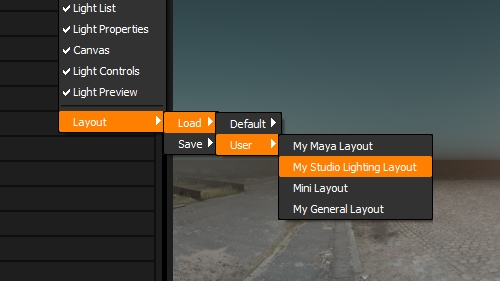
Save and load up to 4 user interface layouts
Render View
Significant improvements to the Render View
Render View Changes in Full:
- The resolution of the render view image is set in the Render Settings rather than
from the size of the user interface panel. Changes to the position and size of the
panels no longer triggers a re-render of the model and makes layout changes much
more responsive. Default sample level is now 80 samples. - 'Ctrl Left Click' to zoom into an area of the render view.
- Render Settings layout improved.
- Keyboard shortcuts to switch 'LightPaint Modes' have been added:
'Ctrl + 1' for Reflection, 'Ctrl + 2' for Illumination, 'Ctrl + 3' for Rim. - Render View image can be saved as an EXR - Project > Save Render View Image.
Improvements:
- Default display LUTs can now be globally set in the Preferences panel.
- Picture Lights - Image files can be dragged from the file system directly onto the image path
in the Light Properties panel, rather than browsing for the image.
Connections:
- New Houdini Connection - supports Houdini 12,13,14, Mantra and Arnold.
- 3ds Max Connection adds support for Corona.
- Cinema 4D Connection adds support for Arnold and Thea Render.
- Maya Connection adds support for Renderman 20 environment node
- MODO Connection adds support for Alembic scene export.
What's new in 5.1
Release Date: 2015-06-01
Improvements
- Significantly improved HDRI lighting updates performance with plug-in connections - particularly Maya/MODO with Mac OSX or Linux.
- Fixed crash bug with Wacom tablets on Max OSX.
What's new in 5.0
Release Date: 2015-05-12
Overview
HDR Light Studio 5 - Promo Video
Interface
New Full Screen Interface
Drag and Drop
Drag and Drop from a Library of Preset Lights
Load Images
Load your own LDR and HDR imagery as lights, backgrounds, reflections
Instant Re-lighting
Instant re-lighting in the Render View
Uber Light
One light type - so many possibilities
Lighting Content
- New underlying architecture for light layer generation and compositing
- Faster multi thread final rendering of HDRI maps
- Light positioned with 100 x more precision
- Light sizes specified with 100 x more precision
- New sky background – procedural sky generator
- New Gradient Light Type – Linear or radial gradient
- Gradient background light now includes an alpha ramp
- Planar and spherical content mapping
- New blend modes: Multiply, High Pass (via low pass with invert), Hue
- Blend mode has ‘preserve alpha’ and ‘invert’ options
- Load images as lights
- Apply a LUT to a loaded image
- Flip image content horizontally
- Unpremultiply alpha on loaded image
- Invert the alpha channel of loaded image
- Saturation slider control for loaded image
- When coloring a loaded image using a gradient, this can be positioned anywhere with a radial or linear gradient
- New secondary alpha control on lights via Alpha multiply using gradient or image
- New Uber light type has all properties swappable providing all possible lighting settings from a single light type
- Lights can be now be renamed in the Light Properties panel
- New content type – flat color
Flexible New User Interface
- New UI with panels that can be moved, scaled, docked/undocked and tabbed
- Preset layouts for different size displays
- Color and value ramps are now part of main UI, no longer pop ups
New Presets Panel
- Presets replaces the old ‘Picture Lights’ concept
- Presets display is controlled using the drop down ‘tags’ filter
- Drag and drop preset thumbnails onto the render view, canvas or light list
- Double click a preset thumbnail to add the light to the canvas
New Light Controls Panel
- Click and drag buttons to scale, rotate and change light brightness
3D file formats
- Load Alembic files
- Load FBX files (windows only)
Render View (was LiveLight)
- Integrated into main HDR Light Studio app
- Faster render engine powered by Embree 2
- Intelligent renderer, no re-rendering needed to change: HDR lighting, view exposure, diffuse level, reflection level, shadow level or background image adjustments
- Pause/Resume button with progress bar
- Time(Sec) setting for Alembic files
- Tool bar for render view interaction mode
- Channel drop down – Includes HSVA, HSV, Alpha
- Color LUT drop down – select display LUT for render view
- Drop down camera selection
- Freecam mode – unlocks the camera and adds buttons for camera controls
Render Settings
- Apply a LUT to the background image
- More background image formats now supported as above
- New fresnel controls for shader
- Max rendering samples setting
- Faster floor shadow rendering
- Displays loaded 3D model file path
- Simpler presentation of material settings, no longer tabbed
Image Formats
- HDR Light Studio supports loading: BMP, Cineon, DDS, HDR, IFF, Jpeg, OpenEXR, PNG, PSD, Targa and Tiff
New Canvas Features
- Resizable canvas view
- Canvas can now display transparency via checkboard pattern
- Channel display drop down – Includes HSVA, HSV, Alpha
- Color LUT drop down – select display LUT for canvas
- Tool bar for canvas interaction mode
- Zoom in and out of the canvas
- Zoom into a cropped area on canvas
- Pan around the zoomed canvas view
- Fit canvas into the view
- Pixel Probe – Displays RGBA and HSV values under the cursor position on the canvas
Light List
- New solo state – isolate lights display without affecting their on/off status
- New selectable state – make lights non-selectable via the canvas or render view
- New light lock state – lock lights so their properties can’t be changed
- Includes a light preview thumbnail in the list
- Right click on light list for context menu – duplicate, delete, deselect
Tool Bars
- New repositionable tool bars for adding lights, duplicate, delete, undo/redo, production rendering of HDRI maps
- New ‘re-render’ production HDRI button using last settings
Light Preview View
- Scaleable light preview
- Now includes transparency display via checkerboard pattern
- Channel drop down – Includes HSVA, HSV, Alpha
- Color LUT drop down – select display LUT for light preivew
- View exposure control
New HDRI Image Output Options
- Now uses EXR 2.0
- Choose 16bit half or full 32 bit
- Mip-map option
- Add a LUT to the rendered output
Menus
- Load 3D models into HDR Light Studio from Project menu
- Menu entries to control light list states
- Turn light orange selection handle display on an off
- In app software activation via activation codes
- Production rendering of HDRI maps from menu
- Enhanced project assets management window
New Application Preferences Panel
- Change proxy image resolution used in Render View and shared with 3D apps
- Apps image cache size
- Select OpenColorIO preferences
- Change directory locations for presets, proxy image and licenses

