Area Lights
HDR Light Studio / Features / Area Lights
Area Lights synchronized between HDR Light Studio and Cinema 4D
Introduction
Simply light the shot in HDR Light Studio, and the area lights are built for you in your 3D software. The plug-in handles everything - building each area light/emitter with RGB and alpha textures applied in the correct format for your selected renderer, moving and scaling area lights, and updating the textures as the appearance of the light is adjusted.
Moving Area Lights
The position of an area light is controlled using LightPaint. LightPaint sets the focus point for the light and its direction. Distance settings control how far away the area light is positioned from the model. Two distance settings work in combination - Smart Dolly and Dolly Multiplier.
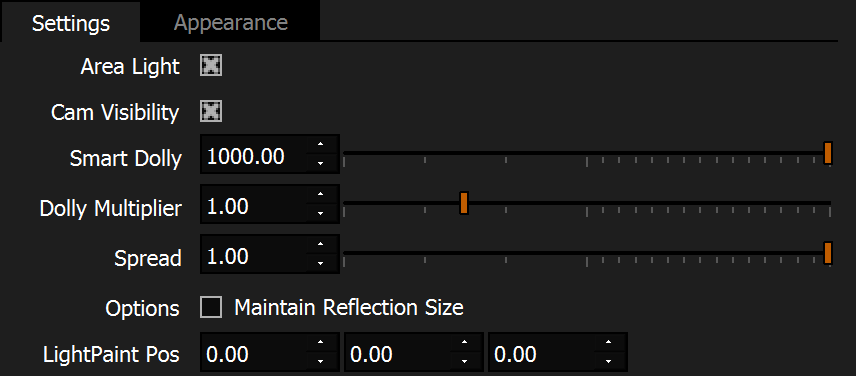
Smart Dolly
Smart Dolly scales the area light to provide consistent illumination
Smart Dolly is the primary distance control to use for Area Lights. Initially, Area Lights are created far from the 3D model with a high Smart Dolly distance setting. As you reduce the Smart Dolly distance, the area light moves closer to the 3D model and reduces in size simultaneously. This scaling of the light maintains a consistent amount of light reaching the 3D model.
In the video, look at the final shot (left) and see how consistently the scene is lit when using Smart Dolly to control the distance.
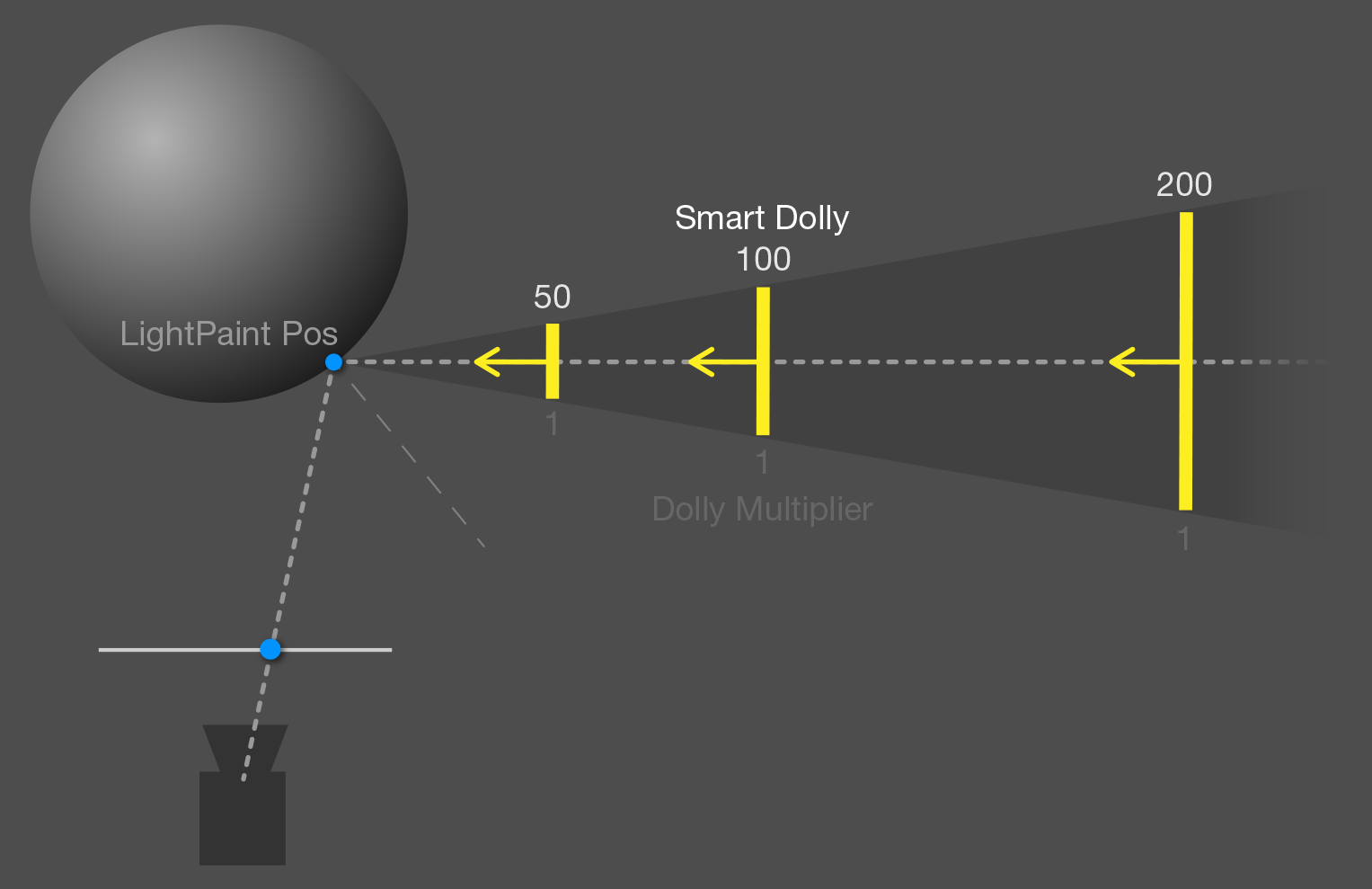
Dolly Multiplier
See how drastically the lighting changes when you move the light distance without scaling the light
The Dolly Multiplier value is multiplied into the distance value from the Smart Dolly setting. However, this multiplier does not affect the size of the light. Dolly Multiplier is used to 'tweak' the distance without changing the size of the light.
In the video, look at the final shot (left) and how drastically the lighting changes when you move the light distance without scaling the light. This example uses a fixed value for Smart Dolly and adjusts the distance only using the Dolly Multiplier value. This video highlights how useful Smart Dolly is for Area Lights.
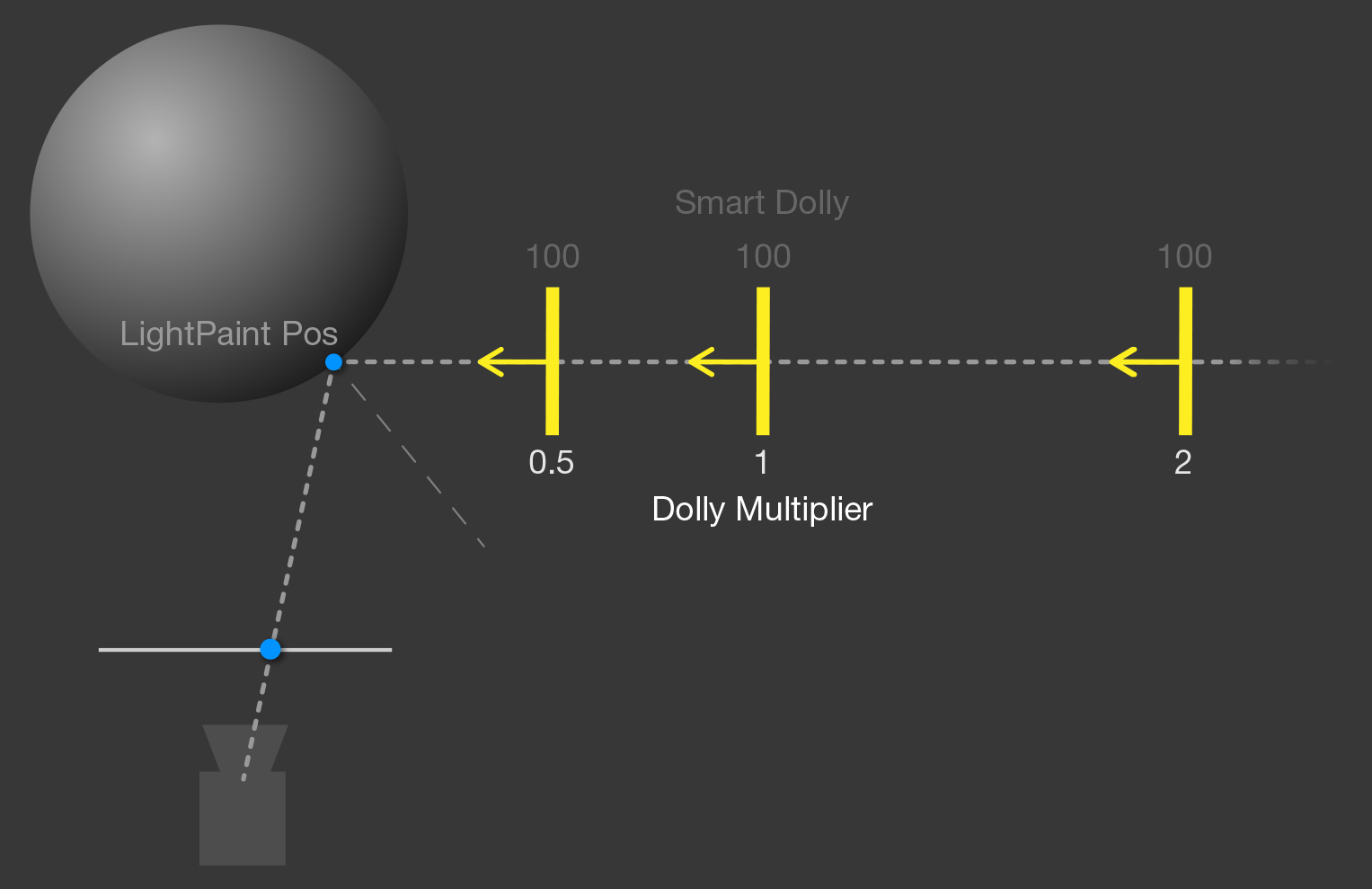
Maintain Reflection Size
The reflection in the phone changes very little as the light distance changes
Use the 'Maintain Reflection Size' check box to maintain the reflection size of an area light when seen in a flat surface. This setting will override the usual Smart Dolly scaling of the light. This setting will not maintain the reflection sizes on nonflat surfaces.
Maintain Reflection Size is helpful for lighting phones and other products where you have created a specific graduation of light using an area light, and you want to move the area light closer or further away without altering that effect on a flat surface.
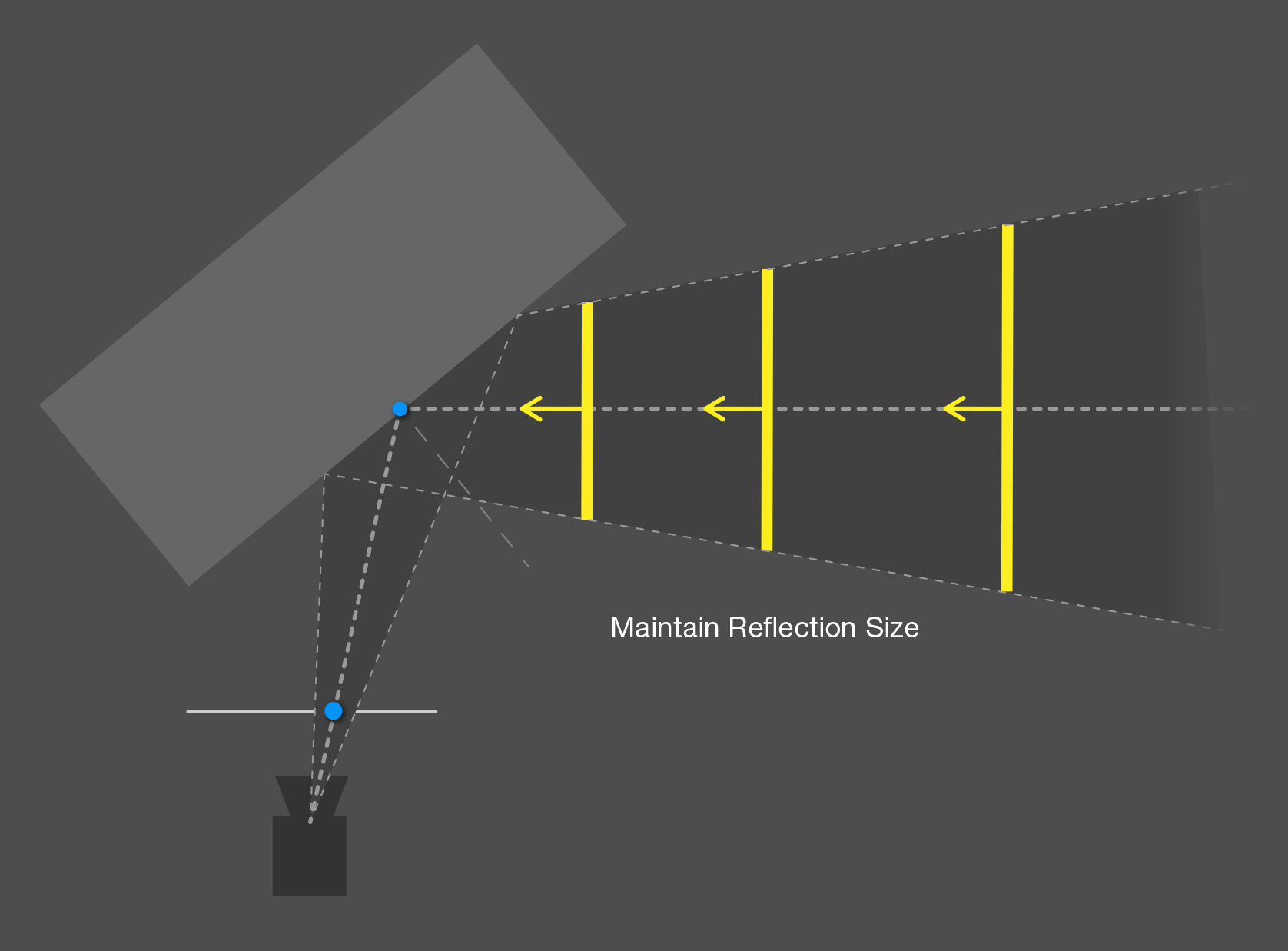
Turn on Enable Advanced Rotations to set Rotation Modes (including Orientation Locks)
Orientation Locks
By default, Area Lights face the LightPaint position clicked on the 3D model. In the Advanced Rotation settings, you can select Vertical, Horizontal, and Fixed orientations for the Area Light. For example, a Vertical lock is very useful for lighting pack shots. In addition, adjustments can be made to the X,Y,Z orientation of the Area Light.
Where Next?
Main Features

