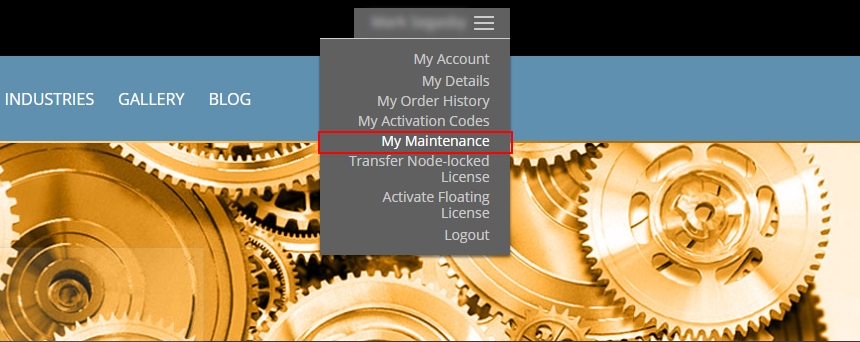Here you can see all of your Maintenance status for your licenses. We have implemented traffic light colors for the Maintenance status: Red = Expired, Yellow = Expiring Soon (In the next 2 months), and Green = In Maintenance.
The page will indicate which licenses are eligible for renewal by displaying a Renew Maintenance Until: DD/MM/YY check box. Enable the check box/es for the license/s you want to renew and press the ‘Add Renewals to Basket’ button at the bottom of that page. You will then be taken to the basket and the number of days maintenance is automatically calculated and the corresponding fees. Complete the purchase to be sent new activation codes used to retrieve new licenses with new maintenance dates. These new license files enable you to run future versions of HDR Light Studio and its Connections up to the new maintenance end date.
Facts:
- You can renew maintenance up to 60 days before it expires. This will result in a new maintenance date 365 days later than the existing maintenance expiry date.
- There can be no gaps in maintenance – you will therefore be charged for any lapsed maintenance periods when renewing.
- Floating licenses sharing the same mac address will be grouped and ‘co-termed’ – i.e. if the licenses have staggered maintenance dates, the new licenses will ensure these all share the same new maintenance end date.
- Once Maintenance has been purchased you will receive new Activation code/s, these are used to retrieve new licenses, but they are locked to issue licenses only for the existing Mac address held on record. In the case of Transferred licenses, this is the Mac address of the machine where the software was last transferred to.
- If you want your reseller to renew your maintenance – login to your account and go to the ‘My Maintenance’ section and locate your ‘reseller maintenance authorization code’ at the top of the page. Supply this code to your reseller and they will be able to renew maintenance for you.
Finding out what node locked licenses are installed on your computer
Make sure you are running the latest version of HDR Light Studio.
In the Help menu in HDR Light Studio, go to Help > License Management
The License Management Panel will display details for the node locked licenses for HDR Light Studio and its Connections on that computer. It importantly displays the Version date (YYYY.MMDD format), this is the Maintenance end date for that license. It also shows the Expiry date for the license if it’s a 1 year subscription, and how many days the license has remaining. At the bottom of the panel, the primary Mac Address is also displayed.
For any additional help with renewing maintenance please contact: support@lightmap.co.uk